Markup-Only Controls
It is very easy to create a markup control. First, you need to create a file with the .dotcontrol extension.
The markup control files must specify the @viewModel directive which tells DotVVM in which binding context the control will be used. It can be an interface or a base class, but the control needs to know on which type the data-bindings are evaluated.
Remember that neither markup controls nor master pages create an instance of the viewmodel. Only page has its own viewmodel instance. In master pages and user controls, the
@viewModeldirective specifies the "contract" - a base class or interface for the place that the viewmodel must implement or derive from.
If your markup control doesn't contain any data-bindings and doesn't depend on a specific viewmodel, use @viewModel System.Object, mscorlib. It means that the binding context in which the control is used, can be anything.
How to create Markup Controls
Simple markup controls don't need any C# code. In Visual Studio, right click on a project or folder in the Solution Explorer window, and select Add > New Item.
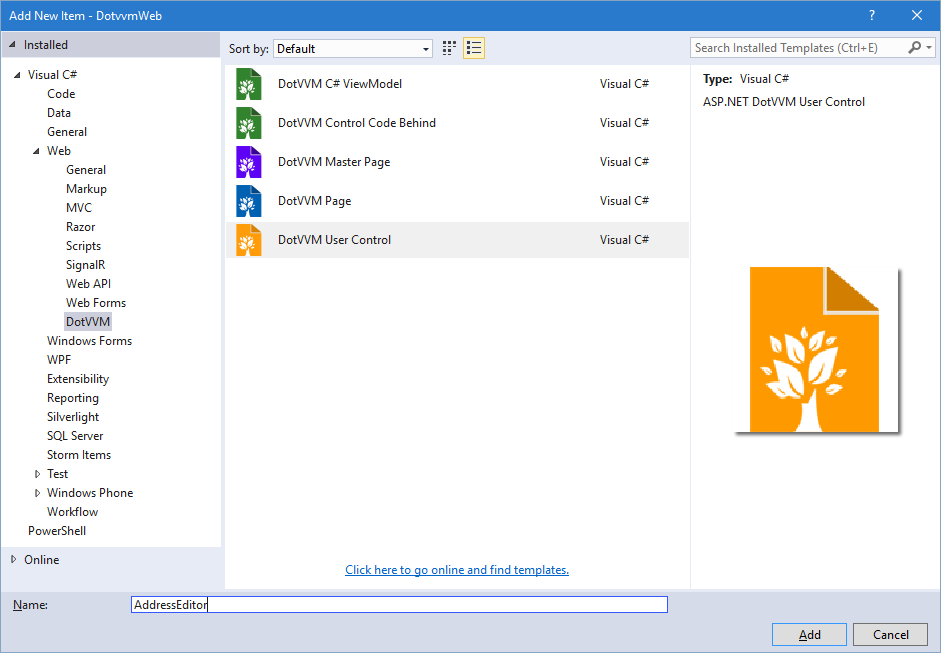
In the next window, don't change anything and proceed.
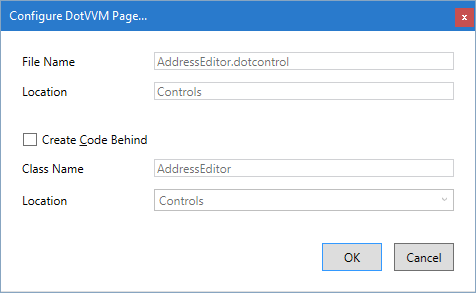
The .dotcontrol file can look like this:
@viewModel DotvvmDemo.Model.IAddress, DotvvmDemo
<table>
<tr>
<td>Street: </td>
<td><dot:TextBox Text="{value: Street}" /></td>
</tr>
...
<tr>
<td>Country: </td>
<td><dot:ComboBox DataSource="{value: Countries}" SelectedValue="{value: CountryId}" DisplayMember="Name" ValueMember="Id" /></td>
</tr>
</table>
You can see that the control requires a binding context of type IAddress. It can be used on any place where the DataContext implements this interface.